
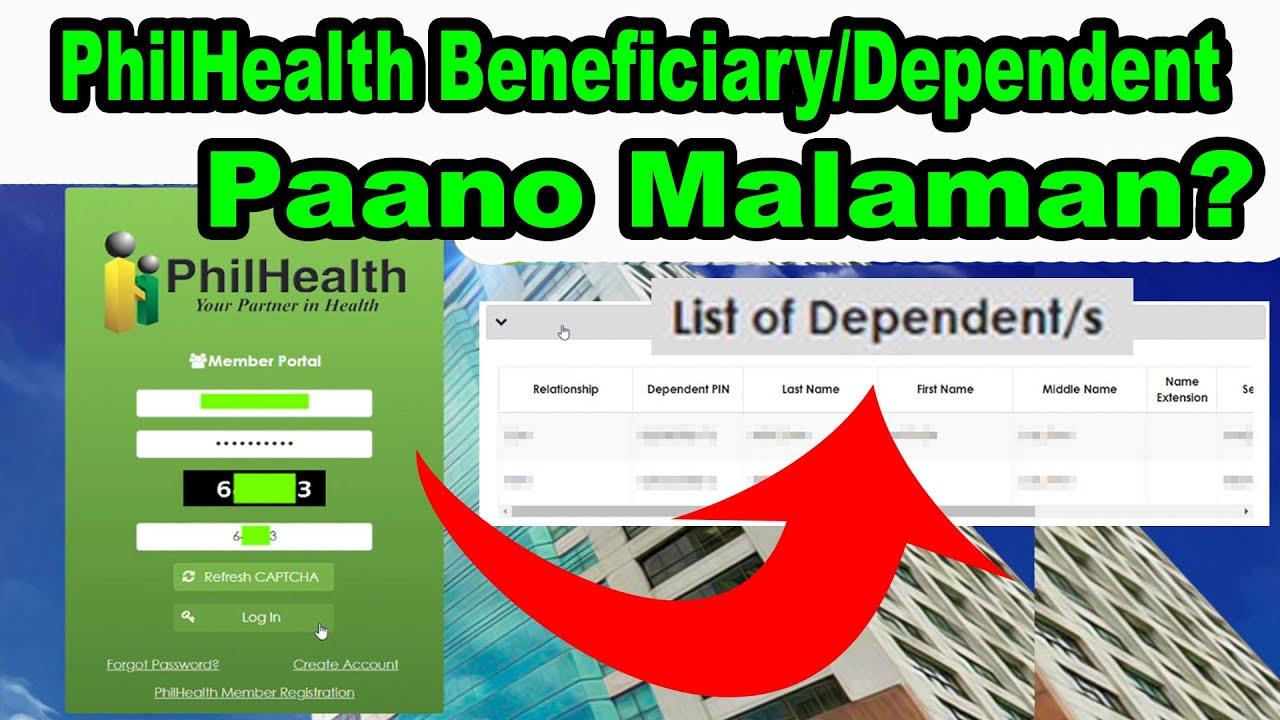
How To Add Beneficiary In PhilHealth Online: Step-by-Step Guide
Adding a beneficiary in your PhilHealth account ensures that your family members are covered and protected under the country’s primary health insurance program. Whether you’re registering a new dependent or updating existing information, doing this online makes the process faster and more convenient. This comprehensive guide will walk you through how to add a beneficiary in PhilHealth online, so you can maximize your healthcare benefits with ease.
What is a PhilHealth Beneficiary?
A PhilHealth beneficiary is a family member or dependent who is covered under your PhilHealth membership. Designating beneficiaries allows them to access healthcare services and benefits particularly in cases of hospitalization, medical treatment, or benefit claims.
Common Beneficiaries Include:
- Spouse
- Children (legitimate, illegitimate, adopted, or acknowledged)
- Parents (in some cases)
- Other dependents declared at registration
Benefits of Adding Beneficiaries in PhilHealth
By adding beneficiaries in your PhilHealth account, you guarantee that your loved ones have access to affordable healthcare, reducing out-of-pocket medical expenses when needed. Some advantages include:
- Coverage for hospitalization and medical procedures
- Access to health benefits during emergencies
- Eligibility for PhilHealth support during childbirth and pediatric care
- Peace of mind for families
Requirements to Add a Beneficiary in PhilHealth
Before you start the online process, ensure you have the following documents ready. These will help facilitate smooth beneficiary addition:
- PhilHealth Identification Number (PIN)
- Valid ID of the Principal Member (e.g., driver’s license, passport)
- Birth certificate of the beneficiary
- Marriage certificate (if spouse is the beneficiary)
- Other legal documents (e.g., guardianship papers) if applicable
- Scanned copies of these documents saved as PDF or JPEG
How To Add Beneficiary In PhilHealth Online – Step-by-Step
PhilHealth has introduced electronic platforms that make adding a beneficiary easy without having to visit their offices physically. Follow these steps for a hassle-free online process:
Step 1: Register or Log In to Your PhilHealth Online Account
Visit the official PhilHealth Member Portal. If you haven’t created an account yet, click “Register” and complete the registration form using your valid information. If you already have an account, simply log in with your username and password.
Step 2: Navigate to the “Manage Beneficiaries” Section
Once logged in, access the dashboard and find the menu option labeled Manage Beneficiaries or Update Dependents. This is where you can add, modify, or remove beneficiaries.
Step 3: Fill Out the Beneficiary Information Form
Provide accurate details about the new beneficiary, including:
- Full name
- Relationship to the principal member
- Date of birth
- Contact information (optional)
Step 4: Upload Required Supporting Documents
Upload clear and readable scanned copies of legalized documents such as birth certificates, marriage certificates, or other proof of relation. Ensure the files meet the required format and size specified by the portal.
Step 5: Review and Submit Your Request
Carefully double-check all the information you entered. Once verified, click the Submit button to send your form for processing.
Step 6: Wait For Confirmation
PhilHealth will review your beneficiary addition request. You will receive confirmation via email or through the online portal once your beneficiary has been successfully added. Processing time may vary, typically taking from a few days up to two weeks.
Important Tips When Adding Beneficiaries Online
- Use a stable internet connection: To avoid interruptions during form submission.
- Prepare documents in advance: Scanned copies should be clear and legible.
- Keep your PhilHealth PIN handy: This is essential for all transactions.
- Regularly check your email or portal for status updates.
- Contact PhilHealth support: For assistance, call PhilHealth’s helpdesk or visit their official website.
Potential Reasons to Update or Remove a Beneficiary
Your beneficiary details may need updates due to various life circumstances. Here are common situations where updating beneficiaries is necessary:
| Reason | Action Required |
|---|---|
| Marriage or Divorce | Add or remove spouse as beneficiary |
| Birth of Child | Add newborn as a new beneficiary |
| Death of a Dependent | Remove deceased beneficiary |
| Adoption or Legal Guardianship | Add newly adopted child or legal ward |
Frequently Asked Questions (FAQs)
Can I add multiple beneficiaries online at once?
Yes, the PhilHealth portal allows you to add multiple dependents during one session. Just fill out the form for each beneficiary before submission.
Is there a fee to add beneficiaries to PhilHealth?
No, adding beneficiaries in PhilHealth through the official portal is free of charge.
How long does it take to update or add beneficiaries?
Processing typically takes from 5 to 14 business days, depending on the completeness of your documents and system volume.
What if I don’t have access to the internet?
You can visit the nearest PhilHealth Local Health Insurance Office (LHIO) to submit your beneficiary updates manually.
Conclusion
Adding a beneficiary in PhilHealth online is a smart step to secure your family’s healthcare needs quickly and efficiently. By following the process outlined above, you can ensure your loved ones receive proper benefits without the hassle of long queues or paperwork delays. Keep your PhilHealth membership information updated, and take full advantage of the healthcare support that the program offers.
If you’re new to the system or need clarification, don’t hesitate to check PhilHealth’s official website or contact their customer service for expert assistance. Remember, protecting yourself and your dependents starts with accurate and timely beneficiary registration!






