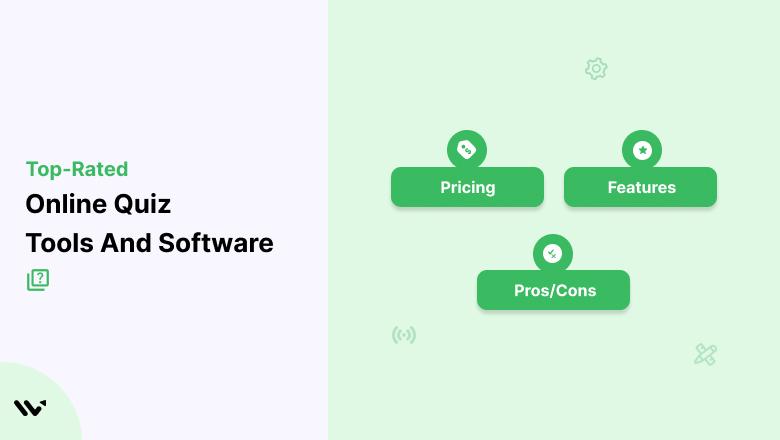
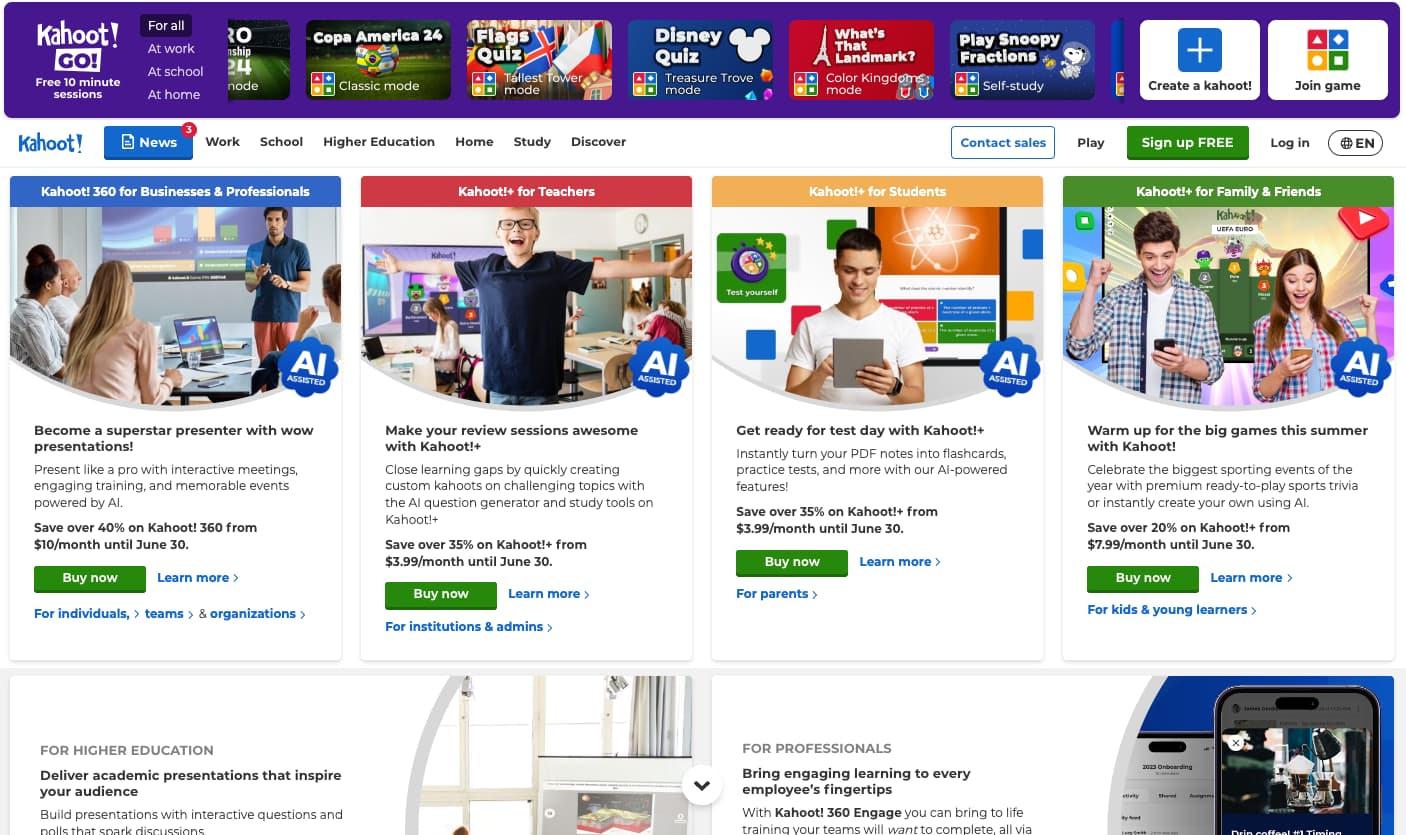
How To Create An Online Quiz: A Step-by-Step Guide
Online quizzes are one of the most engaging ways to attract visitors, educate your audience, and generate leads. Whether you are a business owner, educator, blogger, or marketer, learning how to create an online quiz can dramatically improve your user interaction and content reach.
In this comprehensive guide, we’ll walk you through the essential steps of quiz creation, explore various quiz types, share practical tips to maximize effectiveness, and recommend some of the best tools available. Let’s dive in!
Why Create An Online Quiz?
Before jumping into the creation process, it’s important to understand the benefits of online quizzes:
- Boost Engagement: Quizzes captivate users by allowing interactive participation.
- Generate Leads: Collect valuable email addresses by gating quiz results.
- Enhance Learning: Reinforce knowledge retention for students or training attendees.
- Drive Social Sharing: Fun and interesting quizzes encourage users to share on social media.
- Valuable Insights: Analyze responses to understand your audience better.
Step 1: Define Your Quiz Goal and Audience
Every successful quiz begins with a clear objective and understanding of your target audience. Ask yourself:
- What do I want the quiz to achieve? (e.g., educate, entertain, generate leads, increase sales)
- Who will take the quiz? (e.g., students, customers, website visitors)
- What topic or theme will resonate best with this audience?
Setting a goal ensures your quiz content is focused and relevant.
Step 2: Choose the Type of Quiz to Create
Online quizzes come in various formats. Selecting the right type depends on your goal and audience preferences. Here are popular quiz types:
| Quiz Type | Description | Best For |
|---|---|---|
| Multiple Choice | Participants select one or more options from a list of answers. | Tests, surveys, knowledge checks |
| Personality Quiz | Assigns results based on users’ answers to reveal traits or styles. | Engagement, entertainment, lead generation |
| True or False | Simple questions with two options: true or false. | Quick knowledge assessments |
| Fill-in-the-Blank | Users type in their answers freely. | Educational quizzes requiring recall |
| Polls | Collect opinions with a single question. | Market research, feedback |
Step 3: Write Engaging Questions and Answers
Creating clear, concise, and interesting questions will increase quiz completion rates significantly. Consider the following tips:
- Keep questions simple and jargon-free. Avoid confusing wording.
- Use a mix of easy and challenging questions. This balance keeps users motivated.
- Use images and multimedia: Visual aids make quizzes more attractive and help clarify questions.
- Provide answer explanations: Enhance learning by explaining correct answers where applicable.
- Limit the number of questions: Keep quizzes short (5-15 questions) for higher completion.
Step 4: Select a Quiz Creation Tool or Plugin
Building an online quiz is easier than ever thanks to many user-friendly tools and WordPress plugins. Here are some top recommendations:
- Quiz Maker: Simple interface for customizable quizzes.
- Typeform: Beautiful quizzes with advanced logic and integrations.
- WP Quiz (WordPress plugin): Create mobile-friendly quizzes directly in WordPress.
- Thrive Quiz Builder: Powerful quiz plugin optimized for lead generation.
- Interact: Create and embed viral quizzes with built-in analytics.
Step 5: Design and Customize Your Quiz
Visual presentation matters as much as content. Customize your quiz to align with your brand and improve user experience:
- Choose attractive colors and fonts that reflect your brand style.
- Add images, videos, or GIFs to make questions more engaging.
- Use progress bars and timers to encourage completion.
- Optimize for mobile devices: Ensure your quiz looks great on any screen size.
Step 6: Set Up Lead Capture and Sharing Options
If your goal is lead generation or increasing your audience, integrate lead capture forms and social sharing features:
- Include opt-in forms for email subscription before or after quiz completion.
- Offer personalized results or discounts as incentives.
- Enable social media sharing buttons for Facebook, Twitter, Instagram, and LinkedIn.
- Consider adding shareable result pages or certificates.
Step 7: Test and Publish Your Quiz
Before going live, thoroughly test your quiz for usability, accuracy, and responsiveness:
- Check for typos and grammatical errors.
- Verify scoring and result logic works as intended.
- Test on multiple devices and browsers.
- Ensure lead capture forms function properly.
Once satisfied, embed your quiz on your website, blog, or social channels using the provided embed code or plugin shortcode.
Practical Tips to Maximize Quiz Success
- Promote your quiz: Share via newsletters, social media, and relevant communities.
- Analyze results: Use quiz analytics to refine questions and improve content.
- Update regularly: Refresh quizzes seasonally or based on feedback.
- Keep quizzes fun and interactive: Minimize monotony to maintain user interest.
Case Study: How One Educator Increased Engagement by 50%
Jane, a high school science teacher, introduced weekly multiple-choice quizzes using the WP Quiz plugin on her classroom website. By keeping quizzes under 10 questions with immediate feedback and a leaderboard, her students’ participation skyrocketed by 50%. Additionally, Jane used quiz insights to tailor lessons to weak areas, improving overall test scores.
Conclusion
Creating an online quiz is an effective way to engage your target audience, generate leads, and deliver valuable content with a high degree of interaction. By clearly defining your goals, choosing the right quiz type, crafting compelling questions, and utilizing the right tools, anyone can build an online quiz that stands out.
Remember to continuously optimize your quizzes based on user feedback and analytic data to keep the content fresh and effective. Follow the steps in this guide, and you’ll be on your way to creating quizzes that educate, entertain, and convert!






